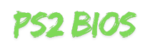Learn how to dump PS2 BIOS for emulator use or personal backup. This comprehensive guide covers requirements, tools, step-by-step instructions, troubleshooting, FAQs, and more.
This guide should provide you with everything you need to successfully dump your PS2 BIOS for legal, personal backup, and emulation purposes.
Dumping your PS2 BIOS is essential if you want to emulate PS2 games legally or create a backup of your console’s firmware. In this guide, we’ll cover the full process, tools, and tips to make it as smooth as possible.
What is PS2 BIOS?
PS2 BIOS (Basic Input/Output System) is the firmware on the PlayStation 2 that initiates the system, loads games, and controls various functions of the console. In emulation, a PS2 BIOS is necessary for accurately running PS2 games on a computer.
Why Dump PS2 BIOS?
There are several reasons to dump your PS2 BIOS:
- Emulator Compatibility: You need an official BIOS to legally emulate PS2 games on emulators like PCSX2.
- Game Preservation: A backup allows you to preserve the firmware of your console.
- Legal Compliance: Dumping BIOS from your own PS2 console is usually the most legally sound way to use a BIOS with an emulator.
Prerequisites
To successfully dump a PS2 BIOS, you need specific tools and equipment.

| Requirement | Description |
| PS2 Console | Any PlayStation 2 model that can run homebrew software. |
| Memory Card | Use a memory card with Free McBoot or similar software. |
| USB Flash Drive | A FAT32-formatted drive to store the BIOS dump. |
| Modding Tools | Includes Free McBoot, uLaunchELF, and a BIOS dumper ELF file. |
Ensure your tools are compatible with your PS2 model before starting.
Preparatory Steps
Format the USB Drive
- Format the USB drive to FAT32 to ensure it can be read by the PS2.
- Copy the necessary files (uLaunchELF and BIOS dumper ELF) to the USB drive.
Setting Up the Memory Card
- Install Free McBoot on your PS2 memory card if you haven’t already. Free McBoot allows the PS2 to run homebrew software, including the uLaunchELF program.
Installing uLaunchELF and BIOS Dumper Software
- Copy the BIOS dumper ELF file to your USB drive.
- Load Free McBoot from the PS2’s memory card.
- Insert the USB drive into the PS2.
How To Dump PS2 Bios?
Dumping your PS2 BIOS is an important step if you’re interested in emulating PlayStation 2 games on a computer or simply want to create a backup of your console’s firmware. Here’s a simple, step-by-step guide on how to safely and effectively dump your PS2 BIOS.
What You Need
To begin, gather the following items and tools:
| Required Item | Description |
|---|---|
| PlayStation 2 Console | A PS2 console (any model) with the ability to run homebrew software. |
| Memory Card | A PS2 memory card with Free McBoot or similar software installed. |
| USB Flash Drive | Formatted to FAT32, with enough space for BIOS files (at least 1GB recommended). |
| BIOS Dumper ELF File | An ELF file specifically designed to dump PS2 BIOS (you can find it online in PS2 modding forums). |
Step 1: Set Up Your Memory Card and USB Drive
- Format the USB Drive to FAT32. This will ensure your PS2 can recognize and access the drive.
- Install Free McBoot: If it’s not already installed, you’ll need to install Free McBoot on your PS2 memory card. Free McBoot is essential for running homebrew software, like the BIOS dumper tool.
Step 2: Download and Transfer BIOS Dumper Files
- Download uLaunchELF and the BIOS dumper ELF file (a program specifically for dumping BIOS).
- Copy these files to the USB drive. Place both uLaunchELF and the BIOS dumper ELF file in the root directory of your USB drive.
Step 3: Insert USB and Start Free McBoot
- Insert the USB drive into one of the USB ports on your PS2.
- Load Free McBoot from your memory card. Free McBoot will allow you to access homebrew applications on the console.
Step 4: Start uLaunchELF and Dump the BIOS
- Run uLaunchELF through Free McBoot.
- uLaunchELF is a file manager for the PS2, which lets you navigate to and launch files on your USB drive.
- Navigate to the BIOS dumper ELF file using uLaunchELF.
- Run the BIOS dumper ELF file.
- Select “Dump BIOS” from the menu in the BIOS dumper software.
- Choose the USB drive as the destination for the dumped BIOS files.
Step 5: Verify the Dump
- After the dump is complete, check your USB drive for the BIOS files. The dumped files should typically have the “.bin” extension.
- Verify the files to ensure they were saved correctly. Some BIOS dumper tools perform an automatic integrity check, but you can manually check by comparing file sizes or re-dumping if needed.
Step 6: Use the Dumped BIOS with Emulators (Optional)
- Install a PS2 emulator like PCSX2 on your computer.
- Load the dumped BIOS into the emulator’s settings. This allows you to play your legally owned PS2 games on the emulator.
Troubleshooting Common Issues
Here are solutions for common problems encountered during the BIOS dumping process.
| Issue | Solution |
|---|---|
| USB Not Recognized | Reformat the drive to FAT32 and recheck compatibility. |
| ELF File Won’t Load | Re-download the dumper software or ensure it’s compatible with your PS2 model. |
| File Corruption | Try a different USB or memory card, or run the dump process again. |
Using Dumped BIOS with Emulators
Once you have your dumped BIOS, here’s how to set it up with an emulator:
- Install an Emulator: Download an emulator like PCSX2.
- Add BIOS to Emulator: In the emulator settings, navigate to the BIOS directory, and select the dumped BIOS file.
- Verify Compatibility: Ensure the emulator recognizes the BIOS to avoid compatibility issues.
- Note: Only use BIOS that you have legally dumped from your own PS2 console.
Alternative Methods
For advanced users, alternative methods like using a PS2 network adapter or HDD-based tools are available. However, these may require specific hardware or additional setup.
Additional Resources
For community support, consider forums like:
- PS2 Forums (e.g., PSX-Place)
- Emulator Communities (e.g., PCSX2 forums)
- Subreddits (e.g., r/ps2)
FAQ’s
Can I use a downloaded PS2 BIOS for my emulator?
No. Legally, you should only use BIOS that you have dumped from your own console. or Download from our website ps2biosfile.com. where we provide 100% risk and malware free ps2 bios files.
What format does the USB need to be in?
The USB drive should be formatted to FAT32 for the PS2 to recognize it.
Why do I need Free McBoot?
Free McBoot allows the PS2 to run homebrew software, which is essential for dumping the BIOS.
How can I verify the BIOS dump was successful?
Check the USB drive for the dumped files (usually “.bin” files) and verify file integrity if supported by the BIOS dumper tool.
Can I use the BIOS dump on multiple emulators?
Yes, as long as they support PS2 emulation and the BIOS is used on your own devices.
Conclusion
Dumping your PS2 BIOS is a relatively simple but essential process if you’re interested in PS2 emulation or preservation. By following this guide and using the right tools, you can ensure a smooth dumping experience. Remember that using BIOS files legally is crucial, and this guide is intended only for personal use and preservation purposes.