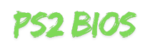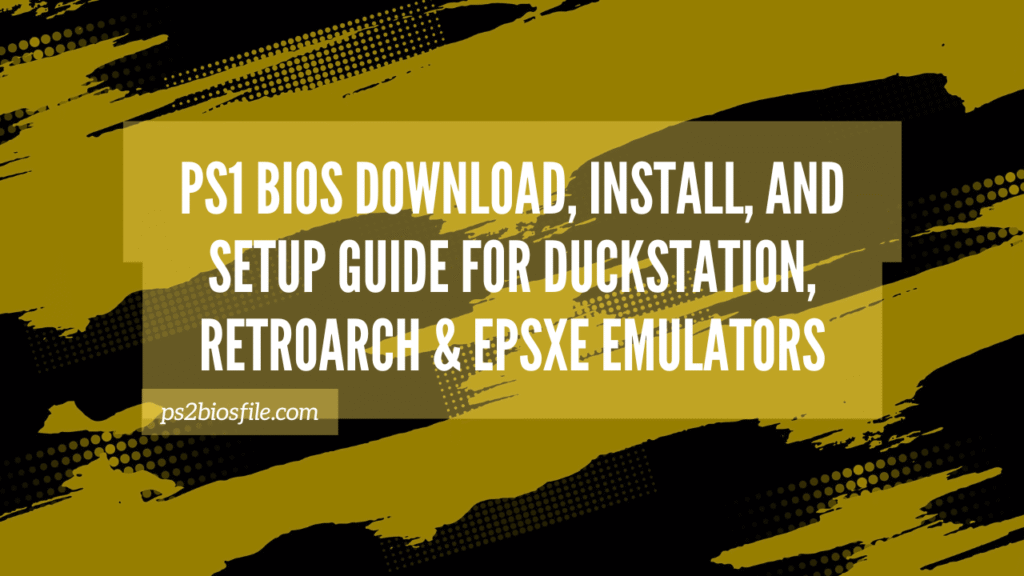Learn everything about PS1 BIOS for DuckStation, RetroArch, and ePSXe. Step-by-step installation, setup, BIOS types, troubleshooting errors, and FAQs for smooth PlayStation emulation.
When it comes to PlayStation 1 emulation, having the right PS1 BIOS file is essential. Whether you’re using DuckStation, RetroArch, or ePSXe, the BIOS ensures accurate emulation, proper game loading, and system-level functions.
Without a BIOS, many PS1 games won’t run, or they’ll face glitches, crashes, and compatibility issues. In this guide, we’ll cover:
Table of Contents
What is a PS1 BIOS?
The PS1 BIOS (Basic Input Output System) is a firmware file dumped from an original PlayStation console. It handles low-level hardware operations, including:
- Booting up PlayStation games.
- Managing memory cards and save data.
- Handling region settings (NTSC vs PAL).
- Ensuring compatibility with the PS1 game library.
Emulators like DuckStation, RetroArch (with Beetle PSX core), and ePSXe require BIOS files for full functionality.
⚠️ Note: You must legally dump the BIOS from your own PlayStation console. Downloading BIOS files from the internet is considered piracy.
Types of PS1 BIOS Files
There are multiple PS1 BIOS files depending on region. The most common are:
| BIOS File Name | Region | Usage |
|---|---|---|
| SCPH1001.bin | NTSC-U (USA) | Most widely used for US games. |
| SCPH5500.bin | NTSC-J (Japan) | Japanese PS1 games. |
| SCPH5501.bin | NTSC-U (USA) | Alternative US BIOS. |
| SCPH5502.bin | PAL (Europe) | For European PS1 games. |
| SCPH7001.bin | NTSC-U (USA) | Later USA BIOS. |
| SCPH7003.bin | PAL (Europe) | Later PAL BIOS. |
👉 For maximum compatibility, it’s best to keep all major BIOS files (NTSC-U, NTSC-J, PAL).
Download PS1 BIOS
Download PS1 bios for all PlayStation 1 emulators like: DuckStation, RetroArch, and ePSXe Emulators

SCPH1001.BIN – (USA)

SCPH7502.BIN – PAL (EUROPE)

SCPH5500.BIN – Japan

SCPH7003.BIN – Worldwide
Installing PS1 BIOS on DuckStation
- Download and install DuckStation on your PC, Android, or Steam Deck.
- Locate your BIOS folder (usually
/biosor a custom directory). - Place your PS1 BIOS files (e.g.,
SCPH1001.bin) inside this folder. - Open DuckStation Settings → BIOS/Console.
- Select your desired BIOS from the list.
- Related: DuckStation BIOS and Emulator: Download, Install, and Setup Guide
✅ DuckStation automatically scans the BIOS folder and recognizes files if they are named correctly.
Installing PS1 BIOS on RetroArch (Beetle PSX Core)
- Install RetroArch and download the Beetle PSX HW core.
- Find the system folder (commonly
/systeminside RetroArch). - Copy your PS1 BIOS files (
SCPH5500.bin,SCPH5501.bin,SCPH5502.bin) into the system folder. - Launch RetroArch → Load Core → Beetle PSX HW.
- Start a game → RetroArch will detect the correct BIOS automatically.
✅ Having multiple BIOS (Japan, USA, Europe) ensures maximum compatibility.
Installing PS1 BIOS on ePSXe
- Install ePSXe on Windows, Linux, or Android.
- Create a folder named
biosin your ePSXe directory. - Copy your BIOS file (commonly
SCPH1001.bin) into this folder. - Open ePSXe → Config → BIOS.
- Select the BIOS file → Click OK.
✅ ePSXe works best with SCPH1001.bin, the most widely supported PS1 BIOS.
Related: ePSXe BIOS and Emulator: Download, Install, and Setup Guide
Common Errors with PS1 BIOS & Fixes
❌ BIOS Not Found Error
- Ensure BIOS file is in the correct folder (
/biosor/system). - Rename BIOS correctly (e.g.,
SCPH1001.bininstead of random names).
❌ Game Not Booting
- Use the correct BIOS for the game region (NTSC vs PAL).
- Verify that the game file (ISO, BIN, or PBP) is not corrupted.
❌ Crashes During Gameplay
- Try switching to a different BIOS (e.g.,
SCPH5501.bininstead ofSCPH1001.bin). - Update your emulator to the latest version.
❌ Memory Card Errors
- BIOS mismatch with game region can cause save issues.
- Reformat or create a new virtual memory card in your emulator settings.
Troubleshooting Guide
If problems persist:
- DuckStation: Check
Settings → BIOS/Consoleto ensure the correct BIOS is loaded. - RetroArch: Verify BIOS are in the
systemfolder and named properly. Use Content Scanner to auto-detect issues. - ePSXe: Reconfigure BIOS in
Config → BIOS. If error persists, deleteePSXe.cfgand re-setup.
FAQs about PS1 BIOS
Do I need a BIOS to run PS1 games on DuckStation or ePSXe?
Yes, most games require BIOS for full compatibility and performance.
Can I use any BIOS file?
No. You must use PS1 BIOS (e.g., SCPH1001.bin). Other BIOS files (PS2, PSP) won’t work.
What’s the best PS1 BIOS file?
SCPH1001.bin (NTSC-U) is the most reliable and widely used.
Do I need multiple BIOS files?
Yes, if you want to play games from different regions (NTSC-U, PAL, NTSC-J).
Is downloading BIOS files legal?
No. You must dump the BIOS from your own PS1 console. Downloading from websites is piracy.
Can I play PS1 games without a BIOS file?
Some emulators like DuckStation have HLE (High-Level Emulation) BIOS replacements, but they aren’t 100% accurate. Many games may not boot or may have glitches. For full compatibility, a real PS1 BIOS is recommended.
What happens if I use the wrong BIOS region?
If you use a PAL BIOS with an NTSC game, it may not boot or could run incorrectly. Always try to match the BIOS region with your game region.
Are there performance differences between BIOS files?
Yes. Some BIOS versions (like SCPH1001.bin) are more stable and widely supported. Others (like early SCPH models) may have slower boot times or compatibility issues in emulators.
Why is SCPH1001.bin so popular?
Because it was the standard BIOS for the US market, most early emulators were built and tested with SCPH1001.bin, making it the most reliable choice.
Do I need multiple BIOS files for RetroArch?
Yes. RetroArch’s Beetle PSX core works best when all three major BIOS (SCPH5500.bin, SCPH5501.bin, SCPH5502.bin) are available in the system folder, ensuring maximum regional compatibility.
What file formats does PS1 BIOS use?
They are usually .bin or .rom files. The most common and recommended format is .bin (e.g., SCPH1001.bin).
Why is my emulator not detecting my BIOS?
The BIOS may be misnamed (e.g., “SCPH1001.BIN” vs “scph1001.bin”).
It’s in the wrong folder (/bios or /system).
The BIOS file may be corrupted or incomplete.
Do mobile PS1 emulators need BIOS too?
Yes. Android-based PS1 emulators like DuckStation (Android) and ePSXe (Android) also need the same BIOS files to function properly.
Is there a difference between dumping a BIOS from PS1 vs PSOne (the slim model)?
Yes, slightly. Both are compatible, but the PSOne BIOS (from the slim model) may behave differently in some cases. For universal stability, most users prefer the standard PS1 BIOS (SCPH1001.bin).
Can BIOS files be shared across emulators?
Yes. The same BIOS file (e.g., SCPH1001.bin) can be used across DuckStation, ePSXe, and RetroArch without issue.
Why do some emulators include a “fast boot” option instead of BIOS?
“Fast boot” skips the original BIOS intro animation for quicker startup. However, it doesn’t replace the BIOS itself—you still need a valid BIOS file in most cases.
Do PS1 BIOS versions affect graphics or sound quality?
Not directly. The BIOS only manages booting and system-level operations. Graphics and audio quality depend more on the emulator’s settings (e.g., upscaling, shaders, audio drivers).
Can I use PS2 BIOS to play PS1 games on emulators?
No. While the original PS2 hardware was backward compatible, emulators require the specific PS1 BIOS for PS1 emulation. A PS2 BIOS will not work.
How big is a PS1 BIOS file?
Typically between 512 KB and 2 MB depending on the version. If your file is significantly smaller or larger, it may be incomplete or corrupted.
What’s the difference between BIOS and game ROMs?
BIOS = Console firmware (required to boot and emulate).
ROM/ISO/BIN = Actual game files.
You need both to run games properly on a PS1 emulator.
Conclusion
The PS1 BIOS is an essential component for PlayStation emulation. Whether you’re using DuckStation, RetroArch, or ePSXe, having the correct BIOS ensures:
- Smooth gameplay without crashes.
- Region compatibility for NTSC and PAL games.
- Proper memory card and save functionality.
For best results:
- Use
SCPH1001.binas your default BIOS. - Keep additional BIOS files (
SCPH5500,SCPH5501,SCPH5502) for maximum compatibility. - Always store them in the correct /bios or /system folder.
👉 Final Recommendation: Use DuckStation with SCPH1001.bin for the best PS1 emulation experience, while keeping a complete BIOS set for RetroArch and ePSXe compatibility.