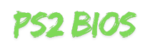Where To Put Save Game Files In PCSX2: Learn how to manage and configure save game files in PCSX2, including memory card files and save states. Our detailed guide explains file formats, default save locations, custom configurations, troubleshooting, and more to ensure a smooth gaming experience with your PS2 emulator.
PCSX2 is a powerful emulator for running PlayStation 2 games on your PC. One of the essential aspects of using PCSX2 effectively is understanding where to put save game files and how to manage them properly.
In this guide, we’ll cover everything you need to know about PCSX2 save files, including memory card files and save states, their default locations, and how to troubleshoot common issues.
Understanding PCSX2 Save Files
PCSX2 saves game progress through two primary types of files:
| Save Type | Description | File Format | Default Location |
|---|---|---|---|
| Memory Card Files | Simulates physical memory cards of a PS2, compatible across games | .ps2 | Located within PCSX2 installation folder or a custom location |
| Save States | Captures a snapshot of the game at any point, allowing quick save/load | .p2s | Stored in a separate save state directory within the PCSX2 folder |
Memory Card Files
Memory card files in PCSX2 mimic the memory cards used in a PlayStation 2 console. These files store progress made through in-game save features. They use the .ps2 format and are compatible across games. They’re stable and more reliable over time compared to save states.
Save States
Save states are essentially snapshots of the emulator’s current state. They save every aspect of the game, including its settings, making it quick to resume a game at any point. However, they’re sensitive to the specific emulator settings and game version, which means they may not work if configurations change.
Where To Put Save Game Files In PCSX2
Default Save Game File Locations:
Depending on your operating system, PCSX2 uses different default paths to store save files. Below is a table summarizing the most common default locations.
| Operating System | Default Memory Card Path | Default Save State Path |
|---|---|---|
| Windows | C:\Users\[YourUsername]\Documents\PCSX2\memcards | C:\Users\[YourUsername]\Documents\PCSX2\sstates |
| Linux | ~/.config/PCSX2/memcards | ~/.config/PCSX2/sstates |
| macOS (for unofficial versions) | ~/Library/Application Support/PCSX2/memcards | ~/Library/Application Support/PCSX2/sstates |
Tip: It’s a good idea to back up these folders periodically, especially if you’re managing a large game library.
Configuring Save Locations in PCSX2
PCSX2 allows you to customize where memory card files and save states are stored. This can be particularly useful if you want to save your files to an external drive for easy access and backup.
Configuring Memory Card Paths
To set up custom memory card paths:
- Open PCSX2.
- Navigate to Config > Memory Cards.
- Here, you can:
- Create new memory card files.
- Set custom save paths.
- Import or export existing memory cards for easy management.
Configuring Save State Paths
To adjust save state storage locations:
- Open PCSX2.
- Go to Config > Emulation Settings > Game Fixes.
- Under this section, you can configure custom paths and adjust auto-save settings for save states.
Pro Tip: Save states can be configured with hotkeys in PCSX2, allowing for fast saving/loading during gameplay. Just remember that save states are highly specific to the emulator settings and game version used.
Importing and Exporting Save Files
PCSX2 makes it easy to share or backup your progress by importing and exporting save files. Here’s how you can manage both memory card files and save state files.
Importing and Exporting Memory Card Files (.ps2)
Memory card files can be transferred from one system to another by copying the .ps2 files directly:
- Locate the .ps2 file in your memory card directory.
- Copy the file to your desired backup location or share it with another PCSX2 installation.
Importing and Exporting Save State Files (.p2s)
For save state files, simply copy the .p2s files from the sstates directory. However, be aware that these files are sensitive to the emulator version and game configuration. It’s generally safer to use memory card saves for long-term storage or sharing.
Related: How to Dump PS2 BIOS
Troubleshooting Common Save File Issues
If you encounter issues with save files in PCSX2, here are some common problems and solutions:
| Problem | Solution |
|---|---|
| Corrupted Files | Corruption can happen if PCSX2 crashes while saving. Backup regularly to avoid data loss. |
| Compatibility Issues | Save states are version-specific. If you upgrade PCSX2 or adjust settings, save states may not work. Rely on memory card saves for compatibility. |
| Permissions Issues | On Windows, run PCSX2 as an administrator if you have issues saving. On Linux, ensure you have the correct permissions. |
Tip: To prevent save file issues, consider saving your progress both through memory cards and save states as a backup.
FAQ’s
Where are PCSX2 save files stored by default?
PCSX2 save files are typically stored in the Documents folder on Windows or in the .config directory on Linux. MacOS versions save files in the Library folder.
Can I use save states across different versions of PCSX2?
Save states are version-specific and may not be compatible with different PCSX2 versions. It’s best to use memory card saves for cross-version compatibility.
How do I back up my PCSX2 save files?
Locate the memcards and sstates folders and copy them to an external storage device or cloud backup service.
What is the difference between memory card saves and save states?
Memory card saves are compatible across games and mimic PS2 memory cards. Save states are quick snapshots but are sensitive to the emulator version and game configuration.
Why are my save states not working?
This might be due to incompatible PCSX2 versions or settings. Try reverting to the original emulator version or settings, or use memory card saves to avoid issues.
Conclusion
Managing save files in PCSX2 is essential for preserving your game progress. By understanding the types of saves—memory cards for general game saves and save states for quick snapshots—you can create a reliable system for saving and restoring game data. Remember to back up your files, use compatible emulator versions, and rely on memory card saves for more stable, long-term storage.
ps2biosfile.com is a website that provides 100% risk and malware free ps2 bios files for pcsx2 and AetherSX2 for all regions USA, CHINA, JAPAN, EUROPE