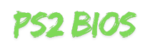Learn how to set up the NetherSX2 BIOS for smooth gameplay on the NetherSX2 emulator. Discover compatibility tips, PS2 BIOS requirements, and FAQs to optimize your PS2 gaming experience.
Table of Contents
NetherSX2 BIOS Setup & Compatibility Tips
The NetherSX2 emulator is one of the most popular PlayStation 2 emulators available for Android. To run PS2 games smoothly, the NetherSX2 BIOS is essential. Setting up the correct PS2 BIOS in NetherSX2 emulator ensures better performance, higher compatibility, and fewer crashes during gameplay. This guide covers step-by-step BIOS setup, compatibility tips, and common troubleshooting solutions.
What is the NetherSX2 BIOS?
The BIOS (Basic Input/Output System) is a firmware file extracted from a real PlayStation 2 console. The NetherSX2 emulator requires the correct PS2 BIOS to emulate the original hardware environment, allowing games to load and function properly. Without the BIOS, NetherSX2 cannot run PS2 titles.
How to Set Up NetherSX2 BIOS
Step 1: Obtain a Legal PS2 BIOS
- Legally dump the BIOS from your own PlayStation 2 console.
- Avoid downloading unauthorized BIOS files online, as they may be unsafe or illegal.
Step 2: Place the BIOS File in NetherSX2
- Open the NetherSX2 emulator on your device.
- Navigate to Settings > BIOS.
- Locate your dumped BIOS file (e.g.,
SCPH10000.bin,SCPH39001.bin, etc.). - Load the BIOS file into the emulator.
Step 3: Configure Regional BIOS
- Choose the BIOS region (USA, Japan, Europe) based on your game region for better compatibility.
- Some games run best with their matching regional BIOS.
Compatibility Tips for NetherSX2 Emulator BIOS
1. Use the Correct BIOS Version
- Newer BIOS versions (e.g., SCPH-70012) generally provide better stability.
- Some older games may require early BIOS models.
2. Match Game and BIOS Region
- NTSC-U (USA) games → Use USA BIOS.
- PAL (Europe) games → Use Europe BIOS.
- NTSC-J (Japan) games → Use Japanese BIOS.
3. Optimize Performance Settings
- Enable MTVU (Multi-Threaded VU) for smoother performance on multi-core devices.
- Adjust EE Cycle Rate and VU Cycle Stealing if you experience lag or crashes.
4. Use Firmware Updates if Available
- Some BIOS dumps include updated firmware files.
- Always use clean, verified BIOS files for stability.
Common Issues & Fixes
- Game won’t boot → Check if the BIOS is properly installed.
- Black screen after loading → Try switching to another BIOS region.
- Lagging gameplay → Lower resolution or tweak cycle settings in emulator config.
- Corrupted BIOS error → Redump the BIOS from your PS2 console.
Read: Best PlayStation 2 Emulators For All Devices
FAQs on NetherSX2 Emulator BIOS
Do I need a BIOS file to use NetherSX2?
Yes. NetherSX2 requires a valid PS2 BIOS file to run games. Without it, the emulator cannot function.
Can I use the same BIOS file for all games?
Yes, but some games may work better with a region-matching BIOS.
Where can I get the NetherSX2 BIOS legally?
You must dump the BIOS from your own PlayStation 2 console using a homebrew tool. Or download from https://ps2biosfile.com. Downloading BIOS files from the internet is not legal.
Which BIOS region is best for NetherSX2?
The best region depends on your game library. For example, USA games work best with the USA PS2 BIOS. Read Our Guide: Which PS2 BIOS Region Should You Use for Best Performance?
Why does NetherSX2 crash after loading the BIOS?
This usually happens due to corrupted BIOS files or incorrect region settings. Try another verified BIOS dump.
Conclusion
Setting up the NetherSX2 BIOS correctly is essential for a smooth PlayStation 2 emulation experience. By using a legal PS2 BIOS for NetherSX2 emulator, matching the correct region, and fine-tuning compatibility settings, you can enjoy stable and optimized gameplay on your device. Always ensure you use clean BIOS dumps from your own console to maintain performance and avoid errors.